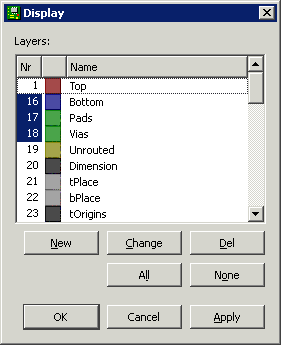
Fig-22: Layer setup to print bottom layer
In order to print only the copper layer we need to setup correct visual layers. Set the visual layer using View->Display/hide layers to bring up the visual layers menu. Select layer 16, 17 and 18 visible, and keep all other layers turned off. (Fig. 22).
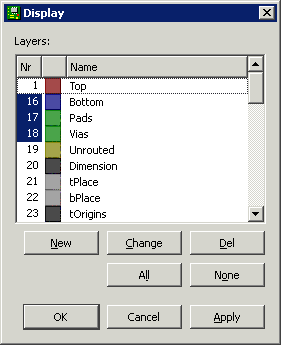
Fig-22: Layer setup to print bottom layer
To print the layout, use File->Print menu option (Fig. 23). Select the correct Scale factor and select Solid and Black to make the layout print in black colour rather than gray scale.
In order to print the back side correctly, also select the Mirror option.
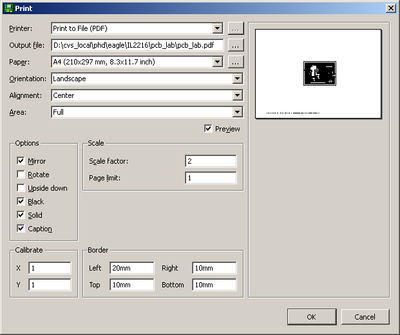
Fig-23: Print setup. Set the scale, check black, solid and correct mirror option
The final printout should be correctly mirrored in solid black color (Fig. 24).
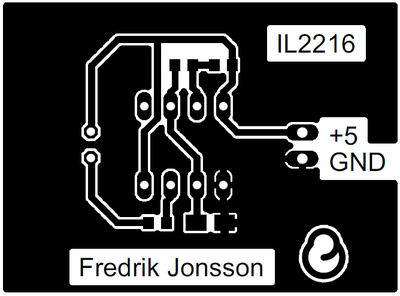
Fig-24: Printed layout. Check that the scale is 200%.
Print the layout and bring to the lab.
After printing the layout, restore the visible layers to the default values according to figure 25. If the layers are not restored it may not be possible to move components etc. in the layout.
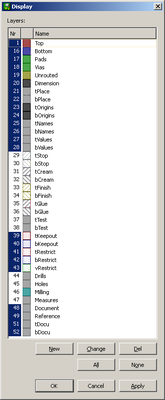
Fig-25: Restore default layers