By: Robert Thorhuus @ KTH Stockholm Sweden 2001
Popper uses the POP3 protocol to convers with a POP3 server.
This is how Popper looks like at startup:

At startup Popper goes into Setup mode. There are 5 fields and a check box for the user to fill in.

Information is needed in every field. The password field will fill in '*' instead of the real letters.
Also the Check Interval(mins) field need to be altered. If anyone of these parameters are not filled in an
error message will appear like in the picture above, and you will be given a chance to fill in the correct
value. Two of the fields are more important to know. The Check Interval parameter is used to tell Popper to
look for mail every chosen minute. If value is set to 0, no automatic checking of the mail will be performed.
Second is the Leave Messages on Server. When this check box is checked, the messages downloaded from the pop3
server will be untouched by Popper. But if the check box is unchecked, Popper will delete them after
downloading has finished. This is how a correct setup information could look like:

When parameters has been filled in and the OK button has been pressed the display will change to this:
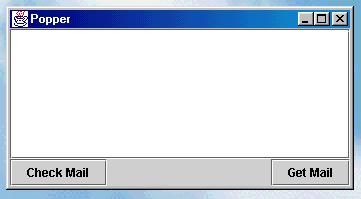
This is Poppers MailTool which consists of two buttons, check Mail - for checking mail and Get Mail -
for getting mails, and a text area. In the text area all information will be displayed.
When you have gotten mail be either the automatic check or when you have pressed the Check Mail button
this will appear:

When checking mail this information will be given:

Popper will try to connect to the server. Then send login information, and finish off, if login went ok,
with display number of available mail and their size. If login information is incorrect, wrong host
address, no contact with host or any other trouble is encountered, this will be display:
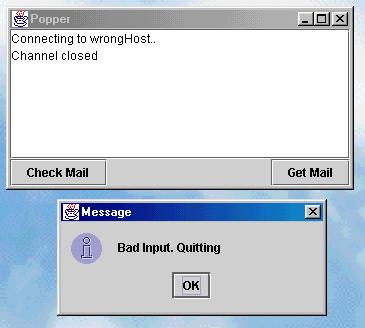
This will lead to Popper exiting!
Get Mail works by connecting to the server, checking number of messages, fetching them one by one
writing them to the file specified at setup and then disconnect like this:

Finally it is worth noting that quiting is done controllably through the ordinary
Windows quit-crossbutton in the top right corner of Popper!